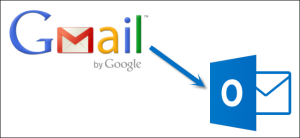As the family genealogist, I have regularly experienced the thrill of coming across a box full of photographs. It’s a surprise venture into the unknown to go through a stack of picture that may or may not have to do with each other. As the quantities of pictures get larger, the thrill starts to wear off as I think to myself that it would be much easier to deal with these pictures if they were in some kind of order. Compare this to coming across carefully organized and planned photo albums that have written comments and descriptions of who’s who. In the paper based world, it makes sense to put photos in albums or papers into labelled file folders. When it comes to the digital world, the same situation doesn’t necessarily apply.

The benefits of storing files in folders
I’ve talked before about my method for organizing photos into folders. This gives structure and and easier ability to find photos. Combined with my method for naming and tagging photos, it makes finding that proverbial needle in a haystack a bit easier to find. This can be applied further to any types of folders, for example I keep folders of bills and statements sorted by company types, ie credit card, insurance, hydro, etc. If I want to find my Mastercard bill from 3 years ago, it’s easy enough to go through my folder structure to find the file that I know will be named something like ‘2016-03 Mastercard.pdf’.
I do the same thing with email. Several years ago I moved my email to Gmail. Gmail uses a structure for folders that they call labels. What this means is that you tag emails with a label name but you view them like folders. If you tag an email with more than one label, it will then appear to be in more than one folder. But if you delete it from a folder/label, it’s gone as there is really only one copy.

In the early days of computing, it made sense to apply structures from the real world into the computer world. Folders in your filing cabinet became folders in your computer. Photo albums also can easily be structured into a computer in the form of folders. I was talking this week with an older friend who agreed with me that this structure makes a lot of sense to him, but his son doesn’t necessarily agree.
An argument for one big free-for-all folder
Part of the power of computers is that they can do the hard work of sorting and searching. Imagine picking up a big box of photos and being able to find the one you want in seconds. That’s what computers have done for the digital world. Let’s look at how this might work in a few examples where we eliminate the use of folders.
Email with no folders
Anyone who has used Google knows at what speed search results are returned. Gmail and many other online email systems use this same concept to allow you to search your personal, private email. Although I choose to label all of my emails (into folders), I could leave them all in the inbox. When I want to find a message, I can just search for any words in it and/or the sender and the results will be returned as in a Google search.
Digital photos all in one big virtual box
Let’s say I put all of my thousands of digital photos into one folder. I could still search for them by date as every digital photo taken has the time and date embedded in the file. This isn’t the case for scanned photos but there is software that will allow you to set this information. Google Photos and other similar photo sharing services don’t use folders. You just upload all your pictures and Google lets you search and organize them into albums.
Files in one big folder
Going back to the example of the Mastercard statement. If I name my files in meaningful ways then I can search for them easily. Let’s say I had a folder with these files in it:
- 2016-03_Mastercard_statement.pdf
- 2014-03_hydro_statement.pdf
- 204-02_letter_to_joe.doc
Searching the folders for any words that I know will appear in the name or maybe even in the content of the document will find the file. This would mean I could keep many unrelated documents in the same folder but still be able to find them.
So which way is better, folders or not?
It really depends on your way of thinking. On one hand, the folder structure is based on the physical world of folders and albums. If you are able to find what you want with searching then having less structure could make sense. Personally, I prefer more folders that allow me to browse when I want, but since all my files are searchable within the computer I can still do both. If I’m searching for copy of a specific statement from 5 years ago, I know exactly which folder to look in. If I want to find a letter that I wrote to a friend at some unknown time, I can search their name in my folders to find it.
Without some level of organization, certain data will drop into a virtual ‘black hole’ never to be found. Think about it this way. If you had 10,000 photos and put them all, unlabeled into a single folder, imaging how hard it would be to pinpoint a specific one. By putting some organization into your files structures, you make it easier to find what you are looking for.
What is your digital organization system?