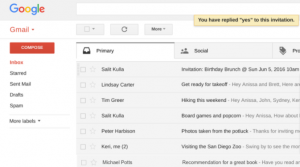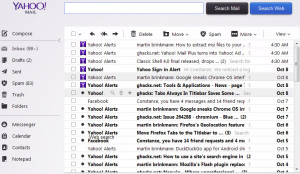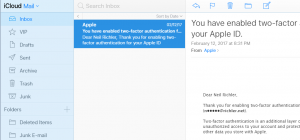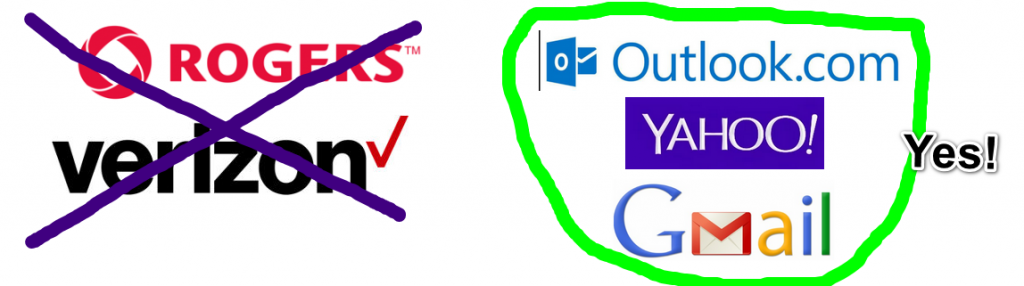Once you have moved your email to a cloud based service such as Gmail or Outlook.com, your next step is moving your existing emails that you want accessible from this service.
Moving Your Email Messages
If you use Microsoft Outlook or another email program that uses IMAP for accessing email then it’s a relatively straightforward process. For this post, I will use Outlook as an example, but this can be done with nearly any email program that you might be using.
First, add your account to Outlook. This varies depending on the Outlook version and is generally File->Add Account or Tools–>Accounts and Settings.
Enter your account information including incoming mail server (IMAP). If you don’t plan to send email from Outlook, then you can leave out the SMTP settings.

After the account is added, you will see your current local email folders along with the ones in your cloud based email account. It’s now just a matter of dragging over emails and/or folders to your new email account.
Before doing any of this email movement, it is of critical importance to back up your local email. In Outlook, this means finding the PST file and making a copy. If you use another program, find out how to back up the email data and back it up. There’s nothing worse that discovering that messages you thought you dragged over actually got lost and went missing. I’ve seen this happen, so don’t be disappointed – make a copy first!
Moving Your Contacts
If you have 1000 email contacts in Outlook then you will likely want to keep these in your move to a cloud based service. The first step is getting your contacts out of Outlook. Go to your contacts. Similar to adding an account, Go to File->Open and Export. Choose Import/Export and choose Export to a File. Then choose Comma Separated Values.
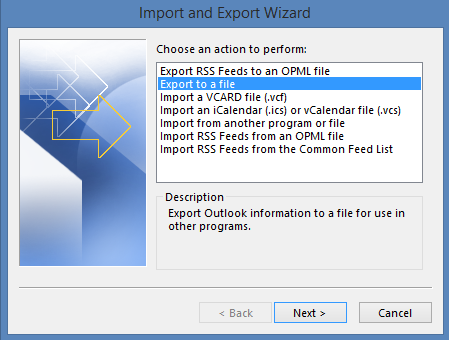
Confirm the contacts folder and then select the file name to save. You can choose Map Custom Fields to make some adjustments in the data that is exported if you want. Depending on the email service, you should be able to import this contacts file.
After Moving Your Email
Congratulations! You’ve now gotten all of your email and contacts moved to a safe and secure cloud based email service. No longer do you rely on one computer for checking on archived email messages or for sending email. If something happens to your computer, you will not lose any email as it’s not stored there anymore. In future posts, we will talk about how to protect this even further by backing up your online email to another source. Which email service do you use? Are you satisfied with it or is there something you wish worked better? Let me know in the comments.