Bonnie spends much of the winter in Florida. For a number of years, she has kept her computer at home powered on and she used remote control software to access her computer remotely. Years ago this was a good solution when there wasn’t an easy way to access your data outside of your computer. A lot has changed since then so I helped her figure out a way to leave her computer off while away yet still have access to all her important data. In order to move to the cloud, there’s some analysis to do.
What data do you need to access
The first question when it comes to moving your data to the cloud is what do you need to access? In Bonnie’s case, it was all her documents, such as Word, Excel, and PDF files plus email. Let’s go through how we made this work.
Files and documents
Bonnie’s computer runs Windows 10. Her files are are stored in “My Documents” which makes it easy to find and eventually relocate them. She has a free account from Microsoft which gives her 5 GB of space in Microsoft OneDrive. This means that all files moved to the OneDrive folder will be automatically synced to her OneDrive account. Then, when OneDrive is installed on her Florida computer, all these files will automatically get download to that computer. Any files changed while in Florida will then get synced up and back to her home computer. We moved all files to OneDrive and they appeared online in just a few minutes. As time goes on, she may need more space and can pay for additional storage on OneDrive when required.
![]()
Bonnie uses Microsoft Outlook for mail and all of it gets downloaded to her computer. While this is very convenient for day to day communications, it’s not so good for being able to access her folders remotely. Bonnie has an email address with her local internet provider and did not want to move yet to a new address. She does have a Gmail account so we set it up such that Gmail folders appear in Outlook. We then moved all folders from Outlook into Gmail, using Outlook. It took awhile, but now Bonnie will file all messages in Gmail and can use Outlook to do it. As long as Outlook is set up on both home and Florida computers, she can see the same Gmail folders.
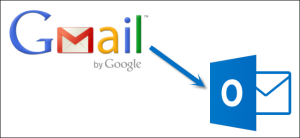
Additional Benefits
With her mail and files moved to the cloud, in this case OneDrive and Gmail, Bonnie no longer has to rely on using one computer and making sure that it’s turned on and available all the time. If she puts the OneDrive app on her phone and connects her phone to Gmail, then she can access her files from any device including mobile ones. The next step would be to identify other files such as photos and get them available online too. A proper backup scheme is still required as just having files on the cloud isn’t enough.
Do you have a reliance on one computer? What files do you need to move to the cloud?

One Reply to “Winter away and can access all my files by moving to the cloud”