As you keep filling up your phone with pictures and videos and then occasionally copy them to your computer, you must be thinking, I must organize my pictures. This method is also very effective for backup purposes as it leads to an easier way of getting all pictures and videos backed up. More about that in a future post.
Folders on My Hard Drive
My main computer is a laptop with a relatively small hard drive. There isn’t enough room to store all of my pictures and videos going back many years. I purchased an external hard drive, similar to this one. Within the hard drive, I set up a folder structure:
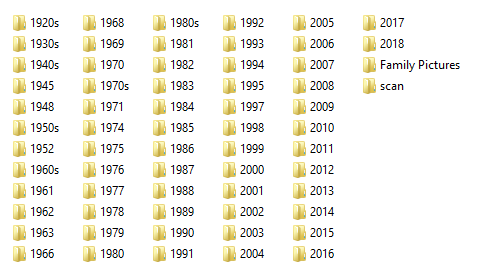
You’re probably wondering how I have folders going back to the 1920s – there were surely no digital cameras then! I use these folders not only to store pictures taken now but also scanned pictures. This simple year method allows me to keep all pictures, regardless of where they originated.
Within each year folder, there are subfolders for each month. For example, in 2017 the structure is as follows:
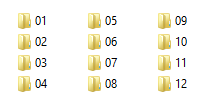
Then, within every month, there is a series of folders and pictures. If there is a specific event, such as a birthday party or and outing where I took a lot of pictures, I would create a folder there. If I have just a couple of pictures that were taken while out, they are put in the folder for the month. This short amount of time spent figuring out how to organize your pictures is well worth it in the long term when you want to find them!
For example, this is the folder for July 2005. There were several event where I took pictures such as a wedding, or in the cases of folders labelled like ‘weekend 15-17, it’s pictures from that weekend. The remaining pictures are others that were taken that month that didn’t warrant specific categorization.
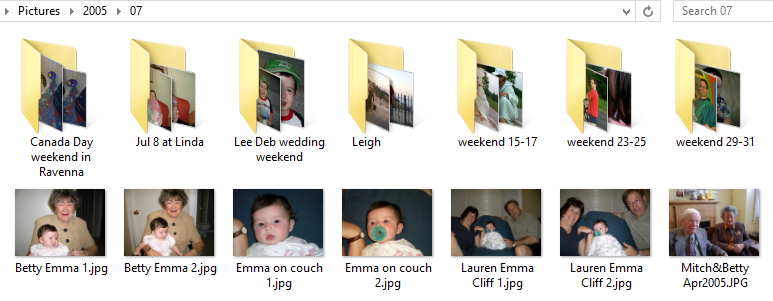
You will also notice that the pictures are named a certain way. The method I generally use is to name the file based on who is in the picture and/or where they are. Also, when I say picture, a short video taken with my phone would also be included in the same folder where pictures are stored.
Scanned Photos
As for scanned photos, the storage method is identical. If I have a collection of pictures from August of 1962, I will scan them and create the appropriate folder structure. In some cases where I don’t know the exact year, I have created folders such as ‘1960s’ and then keep the pictures there.
Other Categories of Photos
If you look at my year photo structure from earlier, there are 2 additional folders listed:
- Family pictures
- scan
In any way of storing pictures and videos, there are always exceptions. In my case, as part of my genealogy research, I also have collections of old photos that I don’t want to store in the year/month/event method. For these, I keep the ‘Family Pictures’ folder where I can store pictures based on other categories.
The ‘scan’ folder is where I keep scanned photos that haven’t yet been categorized and placed in folders.
As you develop your own storage system, you will find a system that works for you. The key recommendation is to keep all photos in a common folder structure as it makes backup and copying much easier.
Next time we will talk about making backup copies of your pictures and videos.


