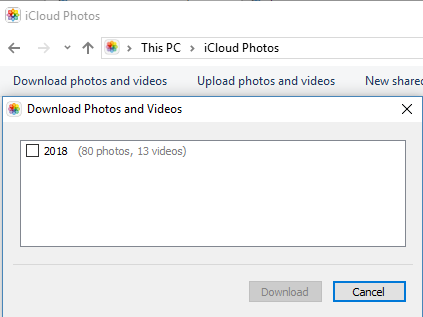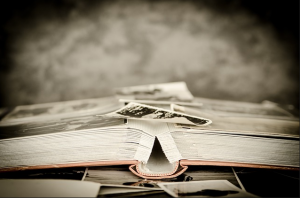This week I was over at my cousin’s house and we were talking about old family photos. He had a stack of photos and pulled out this great shot of his grandfather, my great-uncle from when he graduated from university in the 1940s.

My cousin knew that the picture was somewhere in this pile and he was able to find it easily. It got me thinking about how this exercise in viewing a 75 year old picture might be in 75 years from now. At that time, it will be more a question of “where are digital photos stored on my computer?”
At the time of this writing, in 2018 there are very few printed pictures. That’s not to say that no pictures are printed. My wife enjoys making photo books from various family events and these are great to look at. All of the pictures are stored in my computer too.
I imagine that in 75 years from now, someone will want to look at an old picture but first have to figure out where it is. Is it on their phone or computer? Is it stored in the cloud? Today many photos are stored in the popular JPEG format. This common picture format can be viewed on almost all devices and has been around for a long time. One of the main downsides is that it uses a form of compression such that if you make changes, the quality of the picture will degrade. There are other formats that do not degrade but the files are larger and in some cases are not as popular or prevalent on all devices. The real question is this – how can I guarantee that my photos will be viewable in the future?
Let’s say that you have 20,000 photos stored over the past 20 years. That means you may have 20,000 JPEG images that potentially may be unusable if future computers cannot read them. The best solution that I have at this time is to be aware of what formats are popular today. Let’s say that it looks like JPEG will become used less and less – similar to VHS tapes and audio cassettes. This gives you time to convert your photos to other formats. I know of several free programs that can mass convert photos from one format to another. The same can be said for videos and other digital files. As long as you are vigilant in keeping up with what currently the standard then you will be prepared for the future. It’s also not a bad idea to get to know people who can help advise you about this too!
If all goes well, and you follow my advice about keeping your photos and videos stored by date and even labeling the files, then in many years from now when your grandchildren want to find a special photo of you, they can easily look through whatever digital / cloud system they have and will have the same good feeling you do now when you run your hands across an old photograph.

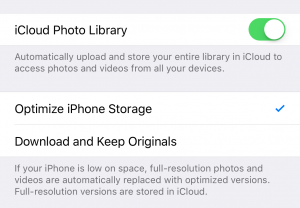 That’s all there is to enable iCloud Photo Library. Now when you take photos and videos, they will get uploaded to your iCloud account. If you have several Apple devices, you’ll be able to view and even share these photos and videos from anywhere. And even from any web browser you can log in to icloud.com to see and manage your pictures from there. As time goes on, you’ll have all your photos easily available.
So in summary, these are the pros for enabling iCloud Photo library:
That’s all there is to enable iCloud Photo Library. Now when you take photos and videos, they will get uploaded to your iCloud account. If you have several Apple devices, you’ll be able to view and even share these photos and videos from anywhere. And even from any web browser you can log in to icloud.com to see and manage your pictures from there. As time goes on, you’ll have all your photos easily available.
So in summary, these are the pros for enabling iCloud Photo library: