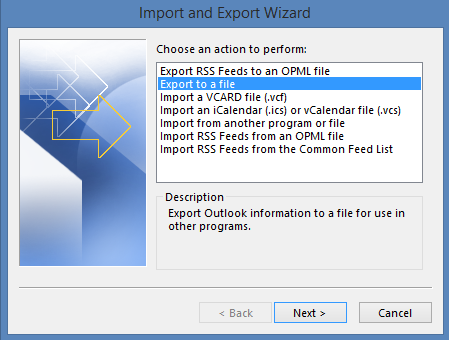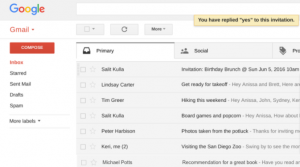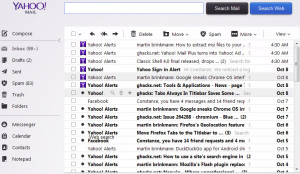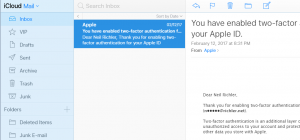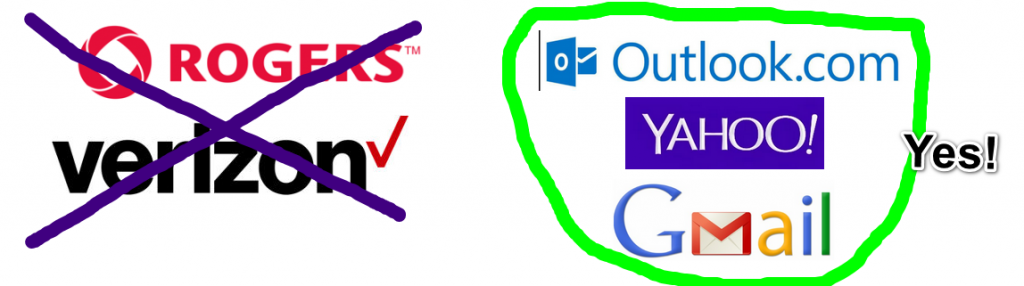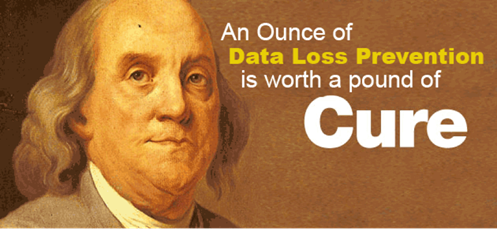Imagine this nightmare… you’re working on a large business report and with just a few more finishing touches to go, and you suffer a hard drive crash. Everything is gone and you have to explain to your client why you won’t have the report ready. Wouldn’t it be great to have near instantaneous recovery from this sort of disaster?

With sufficient preparation you can recover and get back to work with either minimal or no loss of data. We need to change our view of our computers as a single point of failure / critical device to that of a simple appliance. If your coffee maker breaks, you might not be happy to have to replace it, but you can go out and buy a cup of coffee, get a new coffee maker and be back up and running very soon. By treating your computer as a replaceable and disposable device, it changes the way that you are able to work.
Separate your data from your computer
Right now you may have a bunch of documents and spreadsheets in a folder. Another folder has pictures and videos while your email has been downloading and getting stored on your computer for years. In previous posts I talked about moving your email to the cloud and I talked about the topic of cloud based files too.
Using Dropbox, OneDrive or Google Drive allows all of your critical files to be kept both on your computer and in the cloud. Going back to the earlier example, if your report is stored in Dropbox then every time you save the file it gets uploaded to Dropbox. With Google Docs, it is automatically saved every few minutes. If you are on a plane or somewhere that you don’t have internet access, sync services like Dropbox let you keep working normally and then will sync up once it has an internet connection.
Email if kept in Gmail or Outlook.com means that you don’t have a dependency on your computer. You can still have it download a copy that stays in sync with the online version.
With prices for online storage coming down, you can pay about $100 a year for 1 TB or more of storage. This can store most picture and document collections so that all of your precious memories are securely backed up online.
Making an Instant Recovery from a Crash
So now that you’ve got everything protected, what do you do when disaster strikes and your computer crash makes working impossible? The price of computers has come down substantially. Even a very basic laptop can be had for under $300. I have discovered an excellent source of high quality and powerful computers is the refurbished market. One example is Dell. Numerous companies lease computers for 3 or 4 years at a time. Once the lease is over, the computers go back to the manufacturer. In the case of Dell, they have an online store to sell these. Check with your country, in Canada it is dellrefurbished.ca. I have bought several laptops and desktops from Dell Refurbished and have been very pleased with the results. As an added bonus, they have sales several times a year so be sure to do an online search for “Dell Refurbished coupon code” to save up to 50%.
So where am I going with this? If you buy a refurbished computer, then you have a standby ready to go at a moment’s notice. If it’s a laptop, you can order it, set it up with what you need, such as Dropbox and your favourite software. Put it away and then you have it ready to go. As far as insurance goes, this is a good option, especially if your livelihood relies on having a working computer.

With computers, it’s not a case of if it will fail but when. Having a strategy where you don’t have to think about protecting your files from a crash is the way to a fast recovery. We buy insurance for our lives, cars and our health, so with the same way of thinking, we can insure our data.